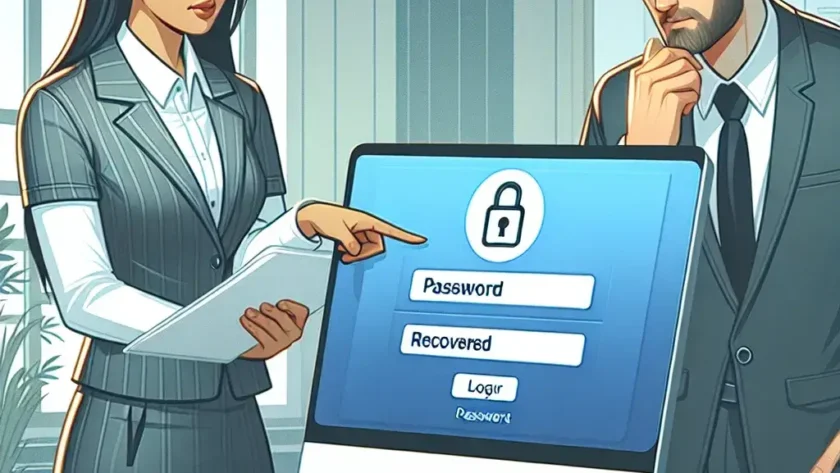Introduction
Forgetting a password can be a frustrating experience, especially when it’s for your Mac. Thankfully, there are several methods you can use to reset any user’s password on a Mac. This article will guide you through various ways to regain access to your account.
Methods to Reset a User’s Password
1. Using Apple ID
If you have linked your Apple ID to your user account, you can easily reset your password using it. Follow these steps:
- Click the Apple menu and select Restart.
- When the login screen appears, click the question mark icon next to the password field.
- Click the arrow icon to open the password reset dialog.
- Enter your Apple ID and follow the instructions to reset your password.
2. Using Recovery Mode
Recovery Mode is another powerful method to reset a password. Here’s how:
- Restart your Mac and hold down Command + R until the Apple logo appears.
- From the macOS Utilities menu, select Terminal.
- Type resetpassword and press Enter.
- Follow the on-screen instructions to reset the password.
3. Using Another Admin Account
If you have another admin account on your Mac, you can use it to reset the password:
- Log in with the other admin account.
- Go to System Preferences and select Users & Groups.
- Select the user account that needs a password reset.
- Click the Reset Password button and follow the prompts.
4. Using Single-User Mode
For advanced users, Single-User Mode is a powerful tool:
- Restart your Mac and hold Command + S to enter Single-User Mode.
- Type fsck -fy and press Enter.
- Type mount -uw / and press Enter.
- Type launchctl load /System/Library/LaunchDaemons/com.apple.opendirectoryd.plist and press Enter.
- Type passwd username and press Enter (replace username with the actual username).
- Enter the new password and restart your Mac.
5. Using FileVault Recovery Key
If you have FileVault enabled, you can use the recovery key to reset the password:
- Restart your Mac and go to the login screen.
- Click the question mark icon next to the password field.
- Enter the FileVault recovery key when prompted.
- Follow the instructions to reset the password.
Conclusion
Resetting a user’s password on a Mac can be done using various methods depending on how your Mac is set up. Whether using an Apple ID, Recovery Mode, another admin account, Single-User Mode, or the FileVault recovery key, you have options to regain access to your system. Always remember to keep your password safe and secure to avoid such situations in the future.